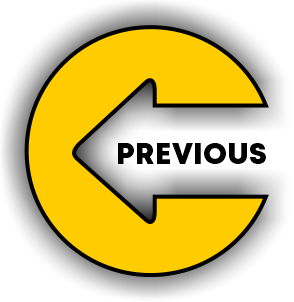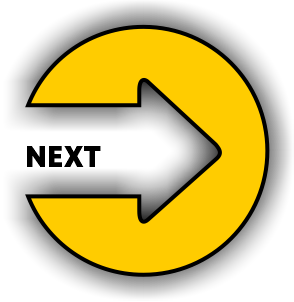Scratch is a visual-based programming language that teaches learners the logic behind the code.
Scratch programming consists of the 3 major building components of Scratch such as Sprites, Backdrops, and Coding Blocks.
In this blog, we are going to talk about various types of Code blocks in Scratch programming. So, let’s get started!
First, let’s talk about what are blocks in scratch coding.
What Do You Mean By Blocks In Scratch Programming?
The blocks are defined as lines or blocks of code that a student can simply drag into their project in order to create a script.
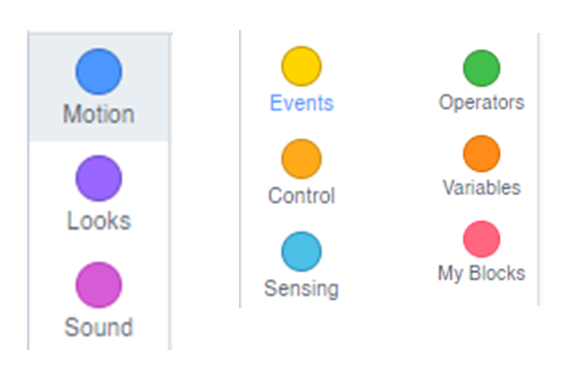
We simply drag and drop a collection of code blocks and interlock them with one another to carry out a particular action in the Script section of the Scratch.
1. Event Blocks:
These are the most important code blocks in the Scratch programming language. These blocks are used to define when a script is to be run.
Without event blocks, the script can’t run. These blocks set a triggering moment( For example, Clicking the green flag) that enables the program to run.
For example,
When the green flag clicked block
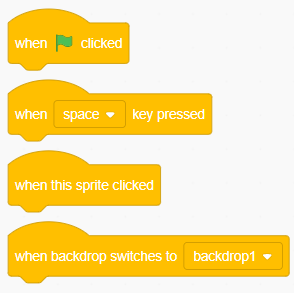
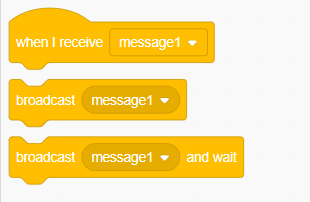
2. Control Blocks:
In simple words, control blocks are used in Scratch programming to control scripts under certain conditions. Some of the widely used control blocks are as follows:
A. Repeat Block: This block is used to repeat commands for a specified number of times. (e.g For example, you want to repeat the command for x times).
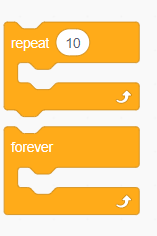
B. If then else Block: These blocks are a type of conditional block that is used to carry out a particular action. If the set condition is met, it will perform the action. Otherwise, it will perform the alternative action that is defined under the else block.
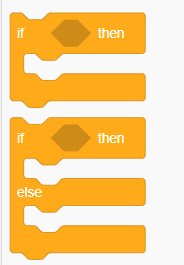
3. Variable Blocks:
In scratch, variables are useful for storing the data inside the computer’s memory. In other words, variables are like the type of containers that are used to store the necessary data. Basically, there are 3 types of variables in Scratch.

A. Global variable: It is a standard variable that can be modified or accessed from any sprite. The important point here is that in the global variable it doesn’t matter which sprite in the scratch it was created on.
In scratch, a student can select a global variable by choosing the option “choose for all sprites”. This way this global variable can be accessed by anyone who needs it.
B. Local variable: It is quite the opposite of the global variable. It can only be modified or accessed from that sprite that is used in its creation. In scratch, a student can select a local variable by choosing the option “choose for this sprite only”. This way this local variable can be accessed by only the current sprite.
C. Cloud variable: These types of special variables are recognized with a cloud-like symbol that is available in front of the variable name. It enables students to store variables on the Scratch server. This type of variable only accepts numeric data. Always remember that you are allowed to create only 10 cloud variables in a particular Scratch programming project.
4. Operator Blocks:
These code blocks are used to carry out arithmetic functions of Addition(+), Subtraction(-), Multiplication(*) and Division(/). These operator blocks are additionally used for the purpose of comparing variables and values and also used while working with strings(i.e text).
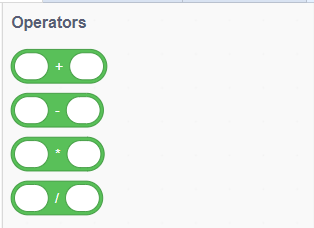
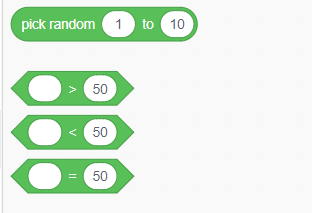
These operator blocks work on a simple mechanism, it takes one or more values and uses them to produce some other values.
5. Motion Blocks:
These blocks in Scratch are used to move or turn sprites. They are used to control the sprite’s movement. Motion blocks enable the students to move their sprite(or character) around the stage. For example:
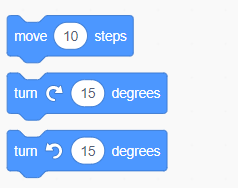
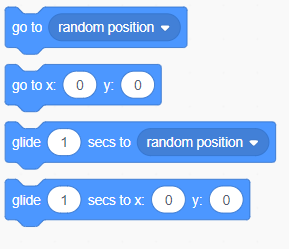
6. Sensing Blocks:
These code blocks in Scratch are used to identify what’s happening at a given point and it will make the sprites respond accordingly. Sensing blocks are very useful in games and serve the following functions in Scratch:
a. For detection of key press and mouse clicks.
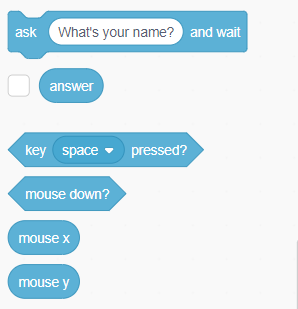
b. To sense if the items (Both sprites and colors) are touching each other.
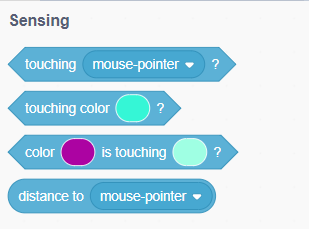
7. Looks Blocks:
These code blocks are used for the purpose of controlling a Sprite’s appearance. With the help of Looks block, a student can modify the color, graphics effect, and sprite size.
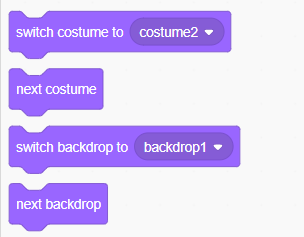
For example, Say and Think blocks are useful in adding speech or thought bubbles to the sprite in Scratch programming language.
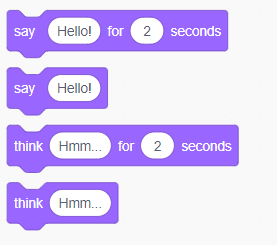
8. Sound Blocks:
These code blocks are useful in adding music and sound effects in animation and game-based projects from scratch. A learner can add new sound as well through a microphone or from sound files. For example,
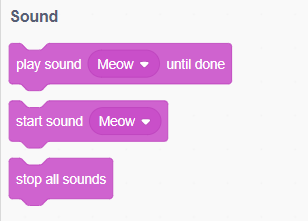
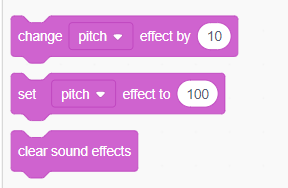
9. Pen Blocks:
In order to use the pen block in Scratch, a learner needs to add a Pen extension. These blocks in Scratch are used for drawing something on the stage. For example,
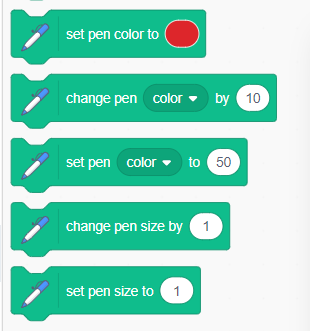
10. My Blocks:
These blocks are also known as user-created blocks. It enables the user to build new blocks for a sprite in Scratch programming.
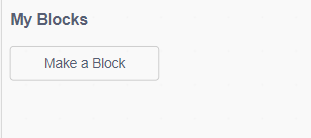
Summing Up!
In this Scratch-based blog, we have talked about various code blocks in the Scratch programming language. Scratch is an ideal platform for young learners to begin their coding journey.
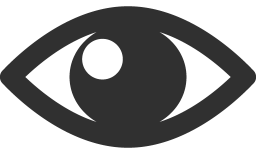 29724
29724