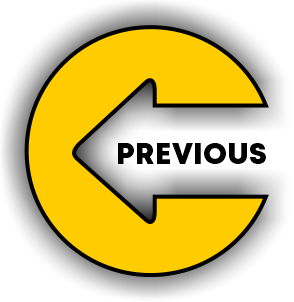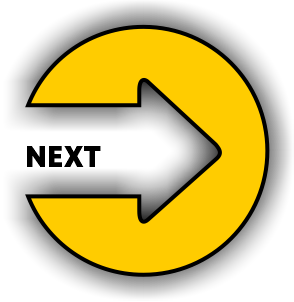Do you know Scratch programming language has over 92 million users worldwide?
In this blog, we are going to talk about the elements of Scratch.
But first, let’s learn how to download & use the Scratch with ease.
How To Get Started With Scratch 3.0?
Let’s understand the process to download Scratch step-by-step:
Step 1: First of all, visit the official website of Scratch at https://scratch.mit.edu/
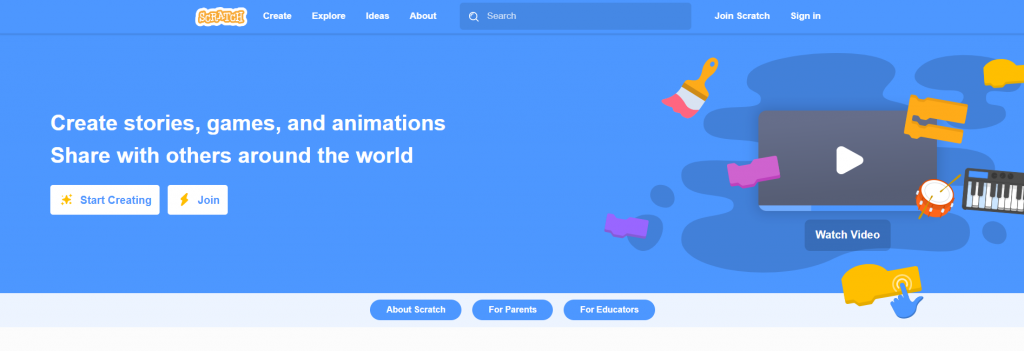
Step 2: Now you need to navigate to the bottom of the website. In the footer of the website, you will see a “Resources” section. In this section, you will find the “Download” option. Click on it.
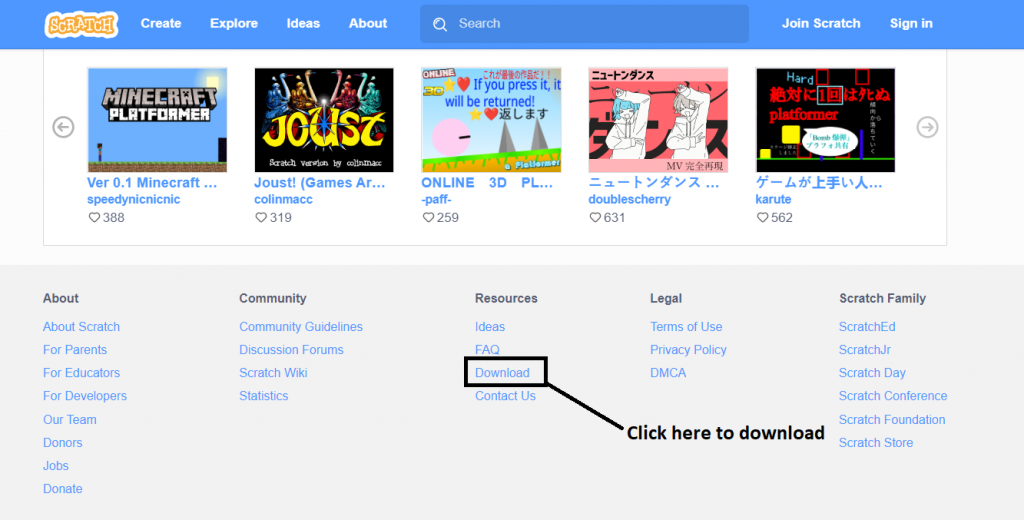
Step 3: As soon as you click on the “Download” option, you will be redirected to a new page of the website that displays the option to download the Scratch. There are two versions of Scratch available. You need to choose the most appropriate version of scratch that you want to download.
For example, you have chosen Scratch 2.0 Offline Editor. The best thing about this is that with this Scratch offline editor you can work on projects without requiring any internet connection. It is available in Windows & MacOS.
To ensure the better working of the Scratch offline editor, download the Adobe AIR and install it on your system.
Let’s talk about the elements of Scratch Programming
So, there are basically 4 major elements of Scratch 3.0:
1. The Stage
This is the most crucial element in the Scratch Programming. This is where all the action takes place. It is the background of your Scratch project. For example, if you want to program a game or animate a character, this is the place where your sprite can be seen in action.
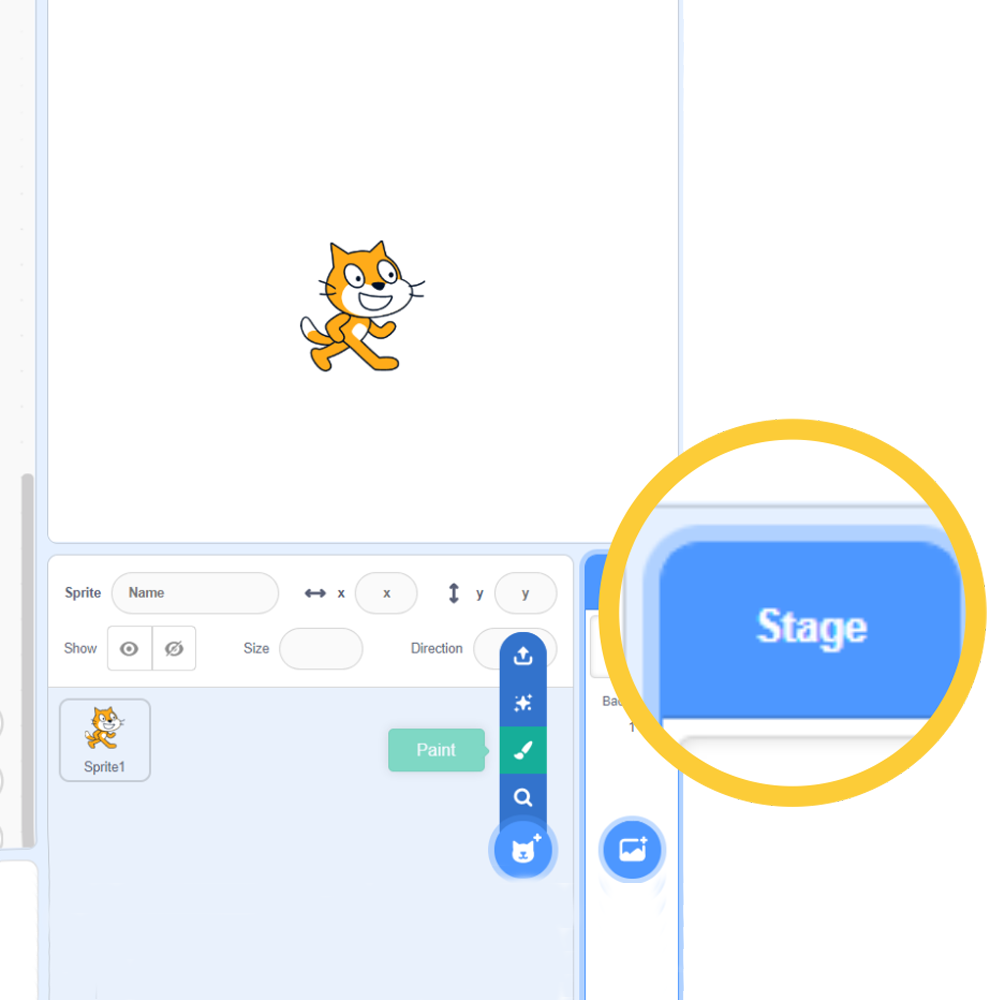
Stage in Scratch programming has a 2D coordinate system that uses X(Horizontal location) & Y(Vertical Location) coordinates to pinpoint the location if the sprite on the stage.
2. Sprite
It refers to the main character of the Scratch project. The sprite is programmed by the learner so that it can perform an action on the stage. These sprites are available in Sprite library. A user can either use a sprite from the library or create a new one as well.
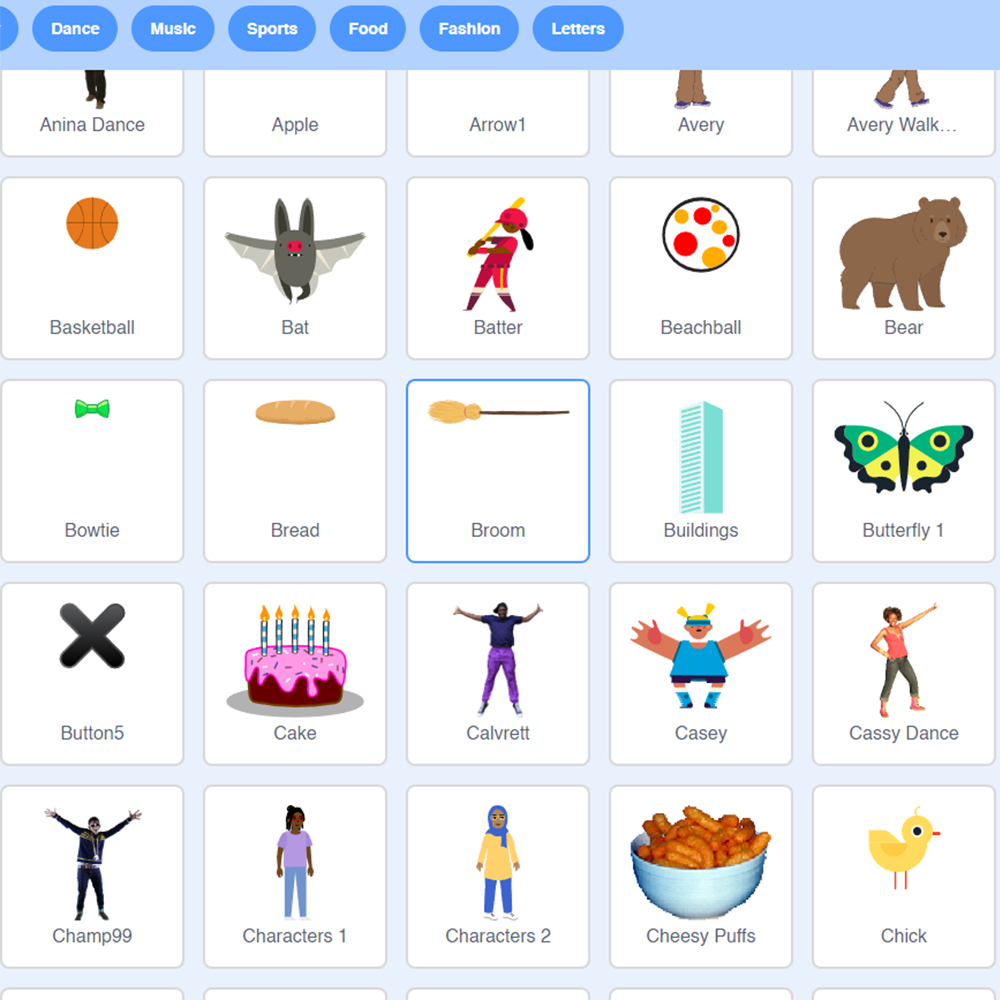
3. Script
It is used to program a sprite to perform a particular instruction. In order to create a Script in Scratch, a learner can easily drag blocks out of the programming palette and simple assemble them in proper order to perform an action.
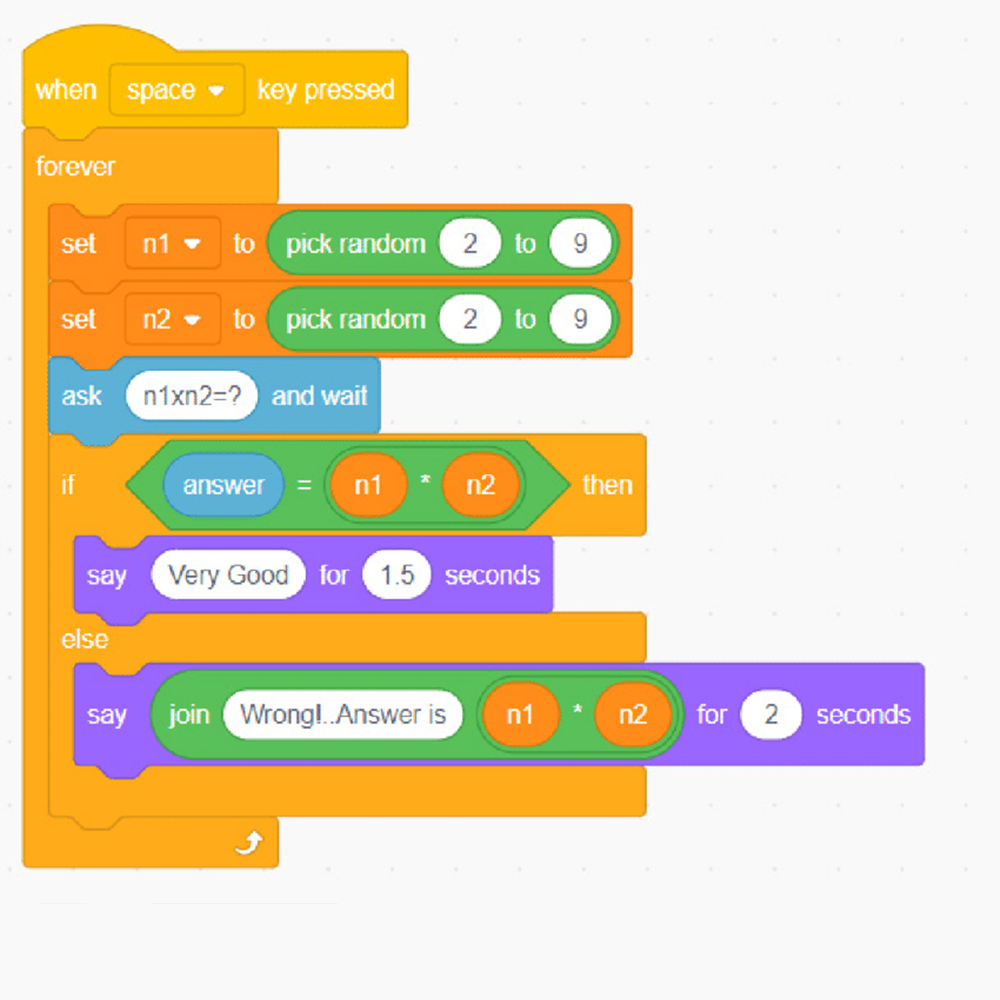
4. Block Palette
This elements consists of a collection of script blocks that perform various actions on the stage. Some of the most commonly used script blocks are: Motion, Control, Sensing, Looks, etc.
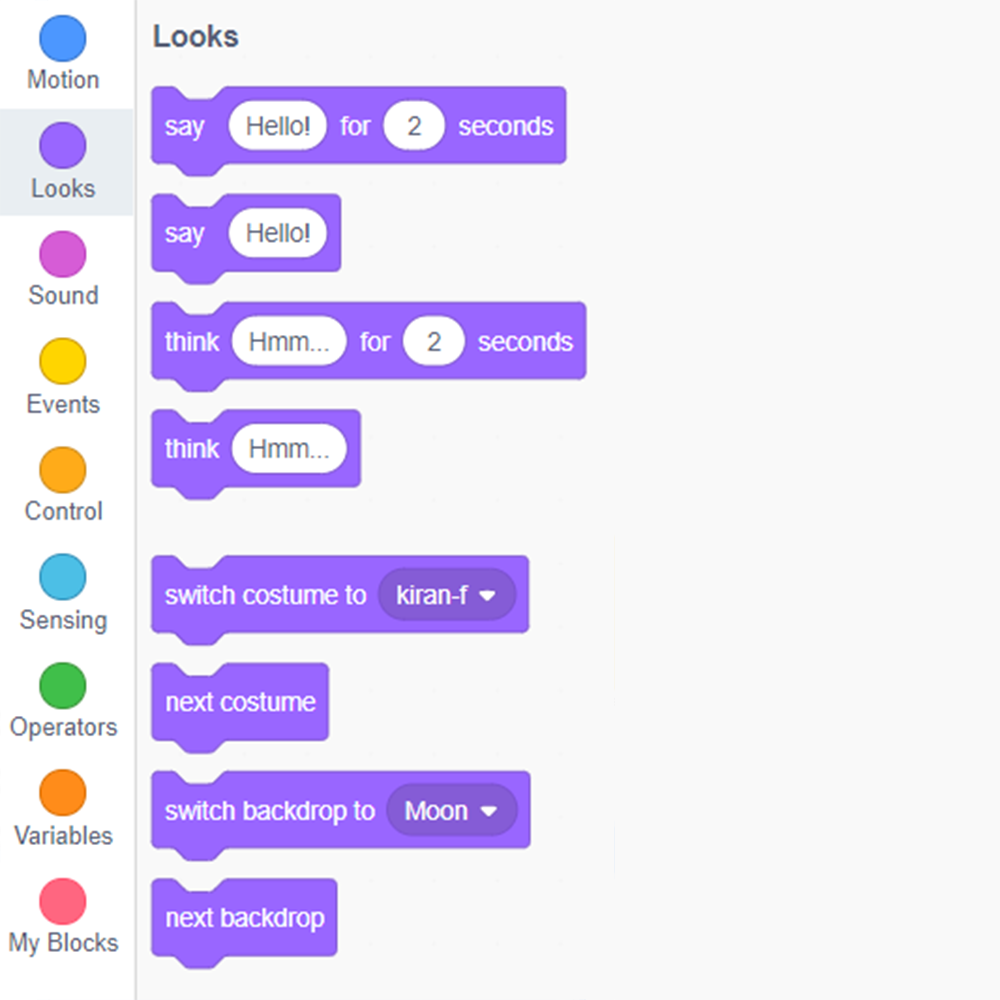
What Kind Of Projects Can We Create With Scratch?
When it comes to creating projects in Scratch, possibilities are endless. Learners can create a wide range of Scratch projects by using their imagination & creativity.

Let’s have a look at some of the most popular project types in Scratch programming language:
1. Games
If you are a video game enthusiast, you must have played the classic game of Pacman. Are you aware that you can recreate Pacman using Scratch programming?
2. Animations
A learner can perform animation in Scratch with the help of making changes in the costume. (A costume is defined as one out of many different pictures of a sprite).
3. Simulations
Some high-level projects requires the use of 3D simulations. By using Scratch, you can create a simulation-based project.
Summing Up!
In this blog, we have learned about various elements of Scratch programming language. In a nutshell, Scratch is an ideal language for beginners. To introduce your child to the exciting world of Coding, get them started with Tinkerly.
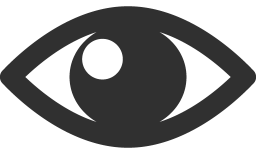 23637
23637